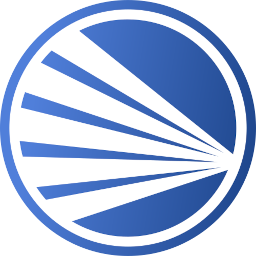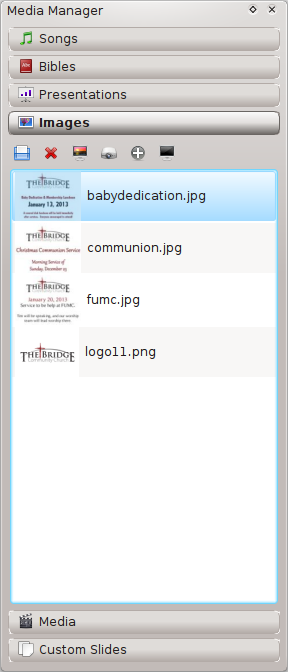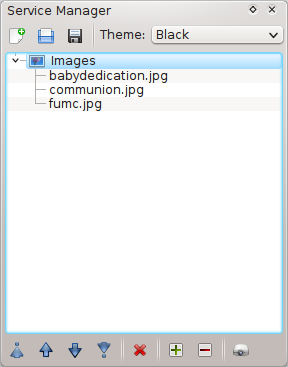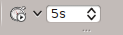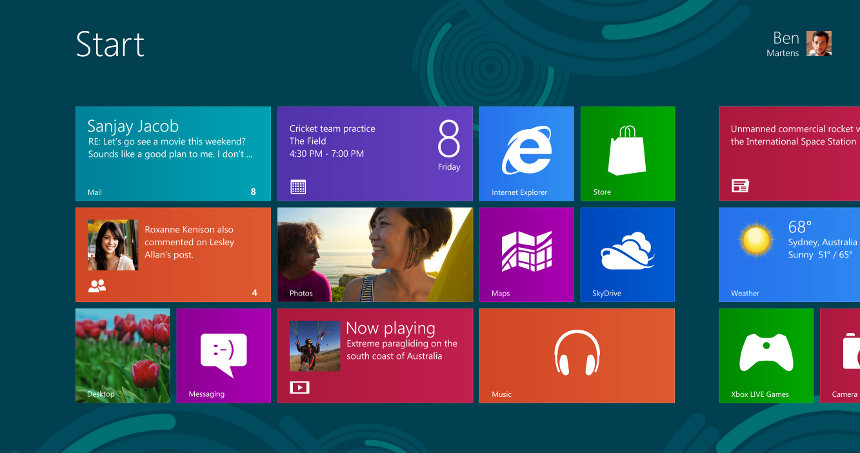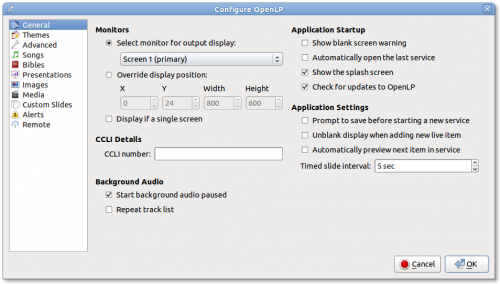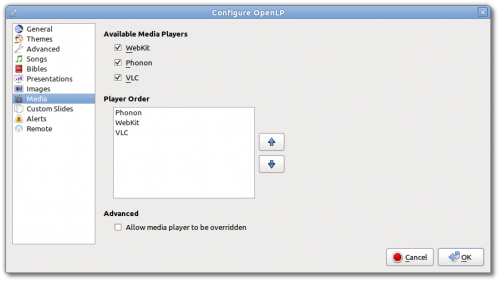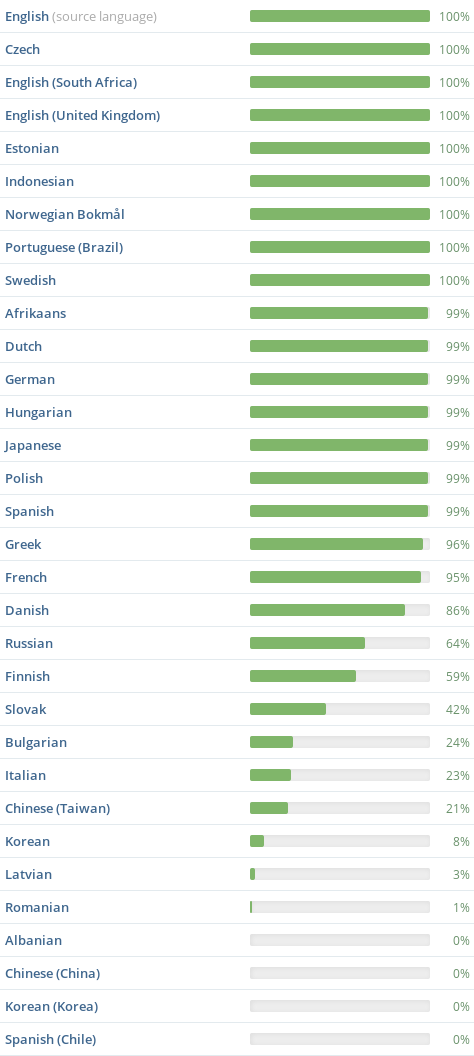Workaround for DEP error in Windows

Recently we have had users report issues with OpenLP running on certain installs of Windows with an error about DEP. This seems to be mostly on Windows Vista but could possibly be an issue with more recent versions of Windows. DEP stands for Data Execution Prevention. In short this is to prevent malicious programs from using memory in a way that it shouldn't. That is a really poor description, but the folks at Wikipedia have a detailed description. You can find out more from Microsoft too.
When a program you know you can trust experiences an issue with DEP you should be able to disable DEP for that program. There is an issue, however, chances are if you try this method OpenLP will not be listed (manually selecting the exe will also not work from my experience). This will make it impossible to disable DEP for OpenLP and to use OpenLP. This leaves us at Plan B, disabling DEP system wide. From my reading this doesn't apear to put you at a terribly greater security risk if you have good safe computing practices. Using system restore (creating a restore point), backing up your system, contacting your systems administrator, and all other warnings are in play here since this will in theory weaken your computer's security.
Now you are aware what this does, here is how to disable DEP and get OpenLP running.
First, you need to open an elevated command prompt or administrative command prompt. If you are unsure how to do that, Vista x64 has a great guide on how to do it.
Next enter this command into the elevated command prompt:
bcdedit.exe /set {current} nx AlwaysOff
You should get a message back letting you know the changes have been made successfully.
Close the command prompt and all running applications then reboot your machine.
OpenLP should now start and run for you. If you want to enable DEP later open an elevated command prompt and enter:
bcdedit.exe /set {current} nx OptIn
Reboot and DEP is now enabled again.
These instructions were taken from instructions on the Vista x64 site I suggest you give it a look also.
This may not be the best way to do this as we don't seem to have any real DEP/Windows experts here so if you have a better way let us know in the comments below and if it checks out we will update the blog entry.