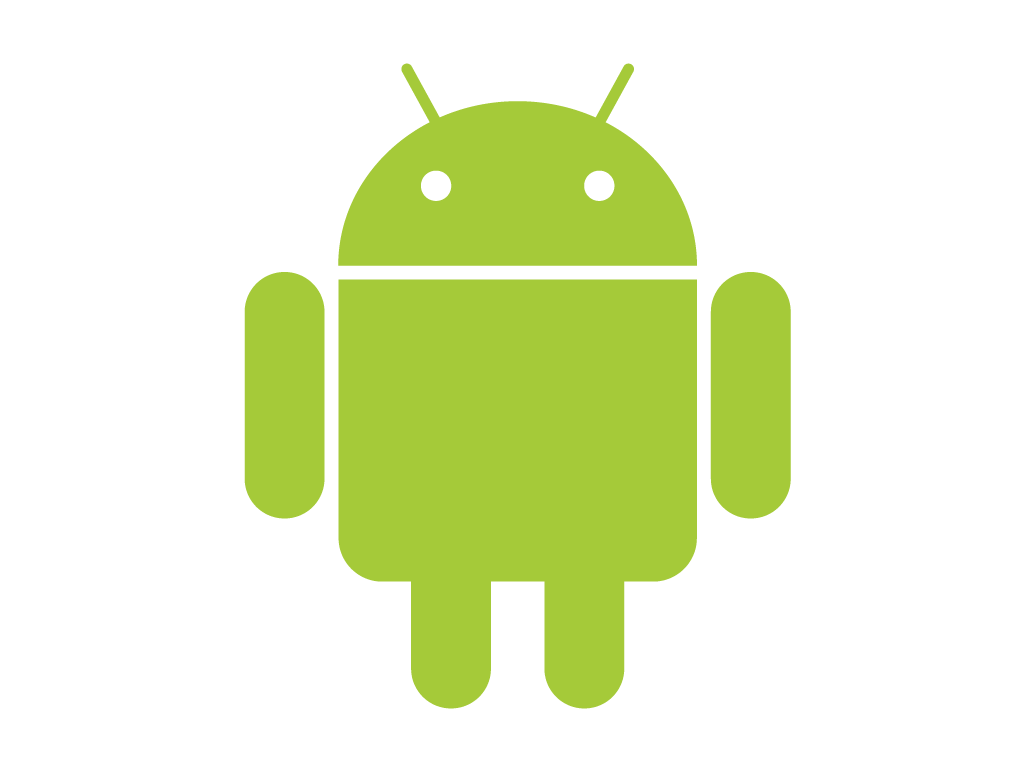
The Android app for OpenLP adds some nice fexibility to the operation of OpenLP. I personally use this to add songs "on the fly" from the stage on Sunday mornings. It is also useful for speakers that want to control what is being displayed and I'm sure many many other uses. We have recently had a few questions about the remote feature and the setup. You can find detailed instructions in the OpenLP documentation and also info for the Android app.
Networking Basics
Before we get to the tips, we need to be sure have a good understanding of some basic networking terms.
- IP Address
-
This is the unique number that is given to a computer on a network. Think of this as a street address of a house. On most local networks It will look something like this: 192.168.1.100.
- LAN
-
Local Area Network, this is the local network. If you have a typical home setup with a modem and a wireless router the wireless router connects all the computers and assings IP addresses on the LAN. Many users have confused the LAN with the internet. A LAN doesn not have to be connected to the internet at all, it simply provides a way for several close by computers to communicate. A LAN is all that is needed for the remote feature of OpenLP to work.
- WiFi
-
this is the means that you connect to a Local network wirelessly. Again, this does not mean you are connected to the internet.
Now, to the tips...
Get on the Same Network
Many people use the Android app on their mobile phone. One of the most common issues I have ran into when someone is running the remote app is they are not on the network that the OpenLP machine is on. For most setups this means you need to be on the same WiFi network that the OpenLP machine is on.
Connect to the Correct IP Address
Most networks use DHCP to hand out IP addresses, this means your OpenLP machine may not have the same IP address every week so it may be necessary to check that if you cannot connect with your device. You can find the IP address from the remote settingsscreen in OpenLP. You can also find the IP address by entering the command "ipconfig" in the command prompt in Windows, or by the commands "ip a" or "ifconfig" on most Mac, Linux, and BSD machines. You can also find your OpenLP computer if you know its hostname on your Android device by using an app such as eZNetScan.
Be Sure to Apply Your Settings
If you need to change your IP address on the Android app be sure to tap the Activate button to activate the changes.
Consider a Static IP Address
A static IP address will help keep you from having a lot of these issues. This may not always be possible, another way to achieve something close to this is using a tool most routers have to reserve dhcp addresses usually bound to the MAC address of a computer. Check your routers documentation but this is usually a pretty simple process.
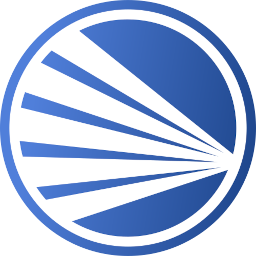
Comments
Comments powered by Disqus